Connectivity Settings Fallback

Our mission is to help businesses connect, protect, and derive more value from their assets. As a leading global innovator, developer, and supplier of IoT solutions, we drive continuous innovation to enable our partners to deploy confidently at scale worldwide.

Introducing Connectivity Settings Fallback, a new firmware update to safeguard users against connection errors after inadvertent or incorrect parameter changes on our 4G devices.
What are Connectivity Settings?
Connectivity settings determine how a device connects to a mobile network. In OEM Server, our device management platform, these are referred to as Admin Parameters. If the wrong settings are applied, a device will not connect to the network.
For cellular devices, connectivity settings include:
APN – Access Point Name
An Access Point Name (APN) is the name of a gateway between a GSM, GPRS, 3G, or 4G mobile network and another computer network, frequently the public Internet.
When a mobile device tries to make a connection, it must present an APN to the carrier. This tells the network what sort of connection to make. Without the correct APN, the device will not connect to the network.
Our devices utilize an ‘Auto-APN’ feature, where the device detects the network of the inserted SIM card upon startup. It will then find the correct APN from a list stored in the device memory and automatically apply the correct connection settings.
This means most users will never have to go through the process of setting up an APN – it is simply plug and play.
Radio Access Technology – RAT
For 4G devices, this is whether the device will utilize Cat-M1 or NB-IoT. Some modems support an ‘automatic’ mode, but it is generally better to select which network if known in advance.
Band Masks
Which sub-bands of the 2G/3G/4G spectrum the device will attempt to use. Different networks around the world use different sub-bands.
Why is Fallback Needed?
Although OEM Server explicitly warns users before making universal parameter edits, if a connection setting is changed incorrectly, all devices in the account could lose connection – aka brick.
On 2G and 3G devices, connectivity settings can be easily configured via SMS even if the device is offline. If a parameter is inadvertently changed, it is easy enough to send an SMS to the SIM to rectify it.
Due to advances in data transfer protocols on 4G (learn more about circuit switching vs packet switching networks), configuring connection settings on our 4G devices becomes a bit more complicated.
4G APN: How do I set the APN to connect to the network?
Unlike 3G, if a 4G device is offline, it cannot receive an SMS. While disconnected, parameters cannot be changed without physical access to the device.
How Does the Fallback Work?
With our latest firmware update, if connectivity settings are changed or misconfigured and devices cannot connect to the network for three days, our 4G devices will automatically revert to the last known functioning connectivity settings and attempt to reconnect without having to retrieve and manually reconfigure devices and with no data loss.
Last Known Connectivity Settings
When a device connects successfully, it stores the current “proven to be working” connection settings in its flash memory.
If the device is unable to connect for over three days and there has been a parameter change in OEM, it will automatically:
Revert to the “last known working” connection settings.
These parameters are used for the next 8 hours, allowing the device to download an updated set of admin parameters.
After 8 hours, the device will revert to the current admin parameters and the three-day cycle begins again.
No Data Loss
Our devices store all data in flash memory until it is uploaded successfully to the server, so no data is lost during downtime.
Please Note: It is always recommended testing new firmware on a small number of devices before applying bulk updates.
Related News
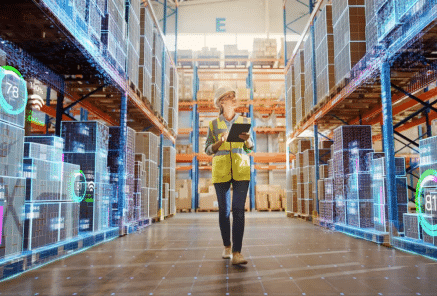
Let’s Get Started
Submit the form to get in touch with a Digital Matter representative from your region.
Contact UsSubscribe
Get helpful content delivered straight to your inbox.
Let’s Get Started
Submit the form below to get in touch with a Digital Matter representative from your region.

Looking for support? Check out our knowledge base.

Information on becoming a Digital Matter Partner.

Information on pricing, availability, and proof of concept.

Guidance on selecting the right products for your application.